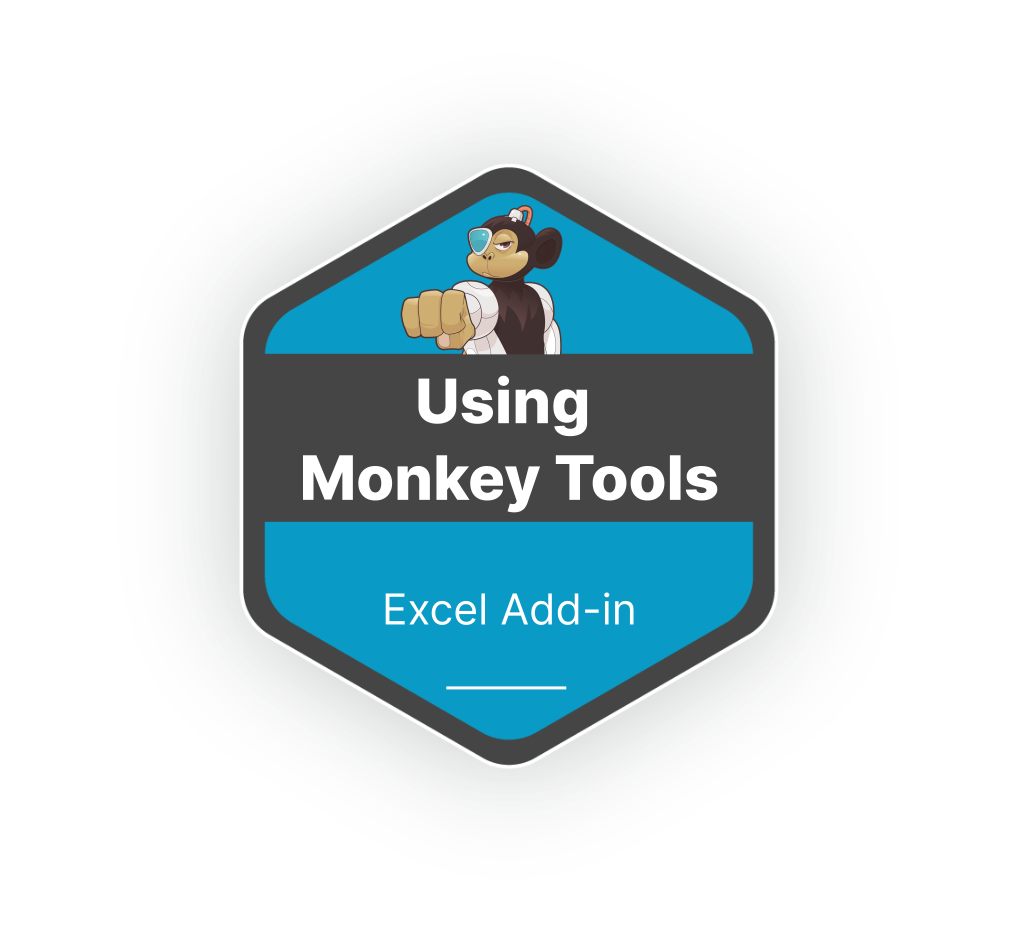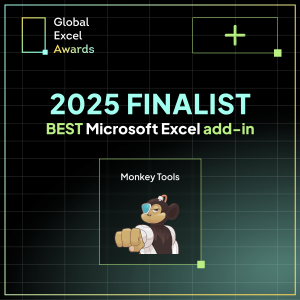What is Monkey Tools?
Monkey Tools is an Excel add-in containing a set of tools to help you build better data models more quickly and follow data modeling best practices.
The philosophy of Monkey Tools is simple: Build better, faster. It is targeted at modelers and analysts who work primarily in Excel, but is also useful for those who push their models into Power BI.
Our aim is to provide you with a good set of tools that help you, as a business intelligence author to:
- Build models more rapidly
- Follow recommended practices
- Export model data to CSV
- Document your work
- Audit files you receive
- Import Power BI files to Excel

Monkey Tools Features
Monkey Tools adds a broad set of new features specifically for working with Power Query and the Data Model, and is divided into two general collections: Monkeys and Sleuths. Located on their own dedicated Monkey Tools ribbon tab, our team of Monkeys make things happen, and the Sleuths figure out what has happened.
Meet our Monkeys
Our dedicated Query Monkeys can be called upon to inject useful queries into your workbook. From simple queries such as a GetMonthEnds function to more complex queries that build dynamic calendars or implement Type 2 Slowly Changing Dimensions, this is a seriously competent group of primates!
Our Measure Monkeys spend their time writing DAX so that you don’t have to. From creating simple aggregations in bulk to more complex patterns like a measure that returns the active Filter Context for a cell, you click buttons, the Monkeys do the work. Keep your eyes open in this space, as we’re always looking to recruit more of them!
The DAX Table Monkey gives you a simple interface which lets you select the columns you’d like to see from the Data Model. It then takes those requirements, writes the DAX statement, and builds a worksheet table which extracts the data from Power Pivot for you!
Our Connection Monkeys are specially trained to interpret your queries and data model into our custom-built “BI Model” for the other Monkeys to analyze. Whether you ask to connect to the active workbook, another open workbook, a monkey tools backup file or even a Power BI model, these Monkeys are the secret to what makes this entire product tick.
The Export Monkeys have the fun job of extracting data from our custom “BI” model and sending it where you need it. That could involve extracting queries to a workbook, the entire query and data model configuration to a back-up file or even extracting the data into CSV files.
The Import Monkey can then use these files to re-create the requested structure in a new workbook. If anyone has told you that you cannot import a Power BI file to Excel… they’re wrong. Monkey Tools’ Import Monkeys can! Now granted, the Monkey can’t import the pieces that Power Pivot doesn’t understand, but it will provide you with a complete list of what it couldn’t deal with, so that you know exactly what you need to deal with.
What is any application without options? Monkey Tools is no different, and the Options Monkey is here to help you make sense of them. From managing licenses to re-setting forms to their default state, and more, this Monkey exists to help you configure Monkey Tools to get the most out of it.
Explore our Sleuths
One of the things that drives us crazy as Excel modelers is when the Queries pane says “x rows loaded”. Great, but where? Are they in a worksheet table? The data model? Both?
Destination Sleuth helps you figure that out by providing a colour-coded interface to clearly identify which queries load where.
In addition, this little animal can help you change multiple query load destinations at once – something that is not possible through the Excel user interface.
Query Sleuth is one of our smartest Monkeys. Not only does it allow you to review, edit and indent the M code for any (and all) of your queries, it doesn’t lock you out of interacting with Excel like the Power Query Editor does.
Another fantastic feature that this Monkey delivers is the ability to trace and step through related queries which can be displayed to show Precedents of Dependents. It even highlights precedent queries in the M code itself!
If you need to understand how your queries are related, and enjoy doing a little M code tinkering, we’re sure that you are going to love this little Monkey.
There are usually multiple ways to get to your end goal using Power Query. But have you ever been faced with two different choices and wondered which will perform faster? Or maybe which query in your load is actually the one slowing everything down? Time Sleuth has been trained to help generate some insights in that regard.
Before you get super excited, it is important to realize that – due to Excel limitations – Time Sleuth can only time the load of complete queries which have been loaded to tables or the data model. It cannot analyze individual steps or the load time of “Connection Only” queries.
So what CAN Time Sleuth do? Besides identifying which query (or queries) are the slowest performing in your workbook, and comparing two queries against each other, it can also compare the effects of privacy on data load times, and produce performance comparison charts to help you understand the impacts!
Have you ever built a Power Pivot model, and then been greeted with a “Relationships may be needed” message when building your PivotTables or PivotCharts? PivotSleuth has been trained to tell you why, as well as suggest solutions to fix it.
But PivotSleuth doesn’t stop there. It will also provide you advice if it sees a challenge that could lead to problems in the future!
This Monkey is fairly closely related to the Query Sleuth, but has always expressed more of an interest in DAX measures.
The DAX Sleuth provides full dependency (or precedent) tracing for queries, indenting of DAX measures and the ability to edit and save DAX measures on the fly. It can even quickly duplicate measures (including their default formatting), allowing you to rapidly build similar measure patterns that only need minor formula changes (such as a different filter in a CALCULATE statement.)
Monkey Tools’ Model Sleuth is tasked with building a variety of reports that will give you insight into the quality of your data model, including:
- Model Summary: This report delivers key statistics, detailed information about all relationships, tables, measures, queries and data sources used.
- Model Memory: A detailed analysis of the memory used (and unused) by your data model.
- Unused Columns: The Model Monkey scans all relationships, calculated columns, measures and more to return a report detailing which columns in your model are not being used at all. Less columns, less memory, better performance!
- Unused Items: This report check for unused data model columns, measures and even queries? Need to make sure your file is lean and mean before you send it to a client? Trust this Monkey to help you minimize your file and make you look super efficient!
- DMV Monkey: For those users who really like to get under the hood, we have a simple DMV extractor to connect directly to the data model Dynamic Management Views. The DMV Monkey will generate the base SQL, let you tweak the code (you do need to bring your own SQL skills for that part,) and then land the output directly into an Excel table.
Oh… and did we mention? Most of these features work against Power BI models as well!
Learn the capabilities of each of our Monkeys and Sleuths by visiting our comprehensive Features page!
Monkey Tools Versions
Free
and yes, we mean forever!-
Limited Sleuths
-
Model Sleuth
-
Limited Monkeys
-
Regular Updates
-
No Credit Card Required
Pro Trial
14 days of Pro, reverts to Free-
All Sleuths
-
Partial Model Sleuth Reports
-
All Monkeys
-
Regular Updates
-
No credit card required
Pro License
Billed Annually-
All Sleuths
-
All Monkeys
-
Import from Power BI
-
Regular Updates
-
Billed Annually ($95.88 USD)
Pro License
Billed Monthly-
All Sleuths
-
All Monkeys
-
Import from Power BI
-
Regular Updates
-
Billed Monthly
Lifetime License
Billed Once-
All Sleuths
-
All Monkeys
-
Import from Power BI
-
Regular Updates (for life)
-
Billed Once
Curious about what features are available with what version? Click below to view our comparison matrix.
Learn to Use Monkey Tools with our FREE Course
Curious how you can unleash our army of monkeys and put them to work for you? Learn for FREE on our Skillwave Training learning platform! Ken Puls demonstrates how the various Monkeys and Sleuths work, so you can get the most from these amazing features.
Recognition
We are super proud to have been nominated as one of the 2025 finalists in the Best Microsoft Excel Add-in category of the Global Excel Awards.
Thank you to everyone who voted for us!
Testimonials
See what people are saying about our Monkey Tools add-in, and the free Using Monkey Tools course.












Frequently Asked Questions
No!
Monkey Tools provides the ability to inject queries, measures and relationships into your workbook to make your life easier. Our Monkeys only ever modify or inject items into your workbook when specifically asked to do so, and never add hidden flags or data to your workbook.
What that means is that there are no residual hooks left in your workbook which require a connection to Monkey Tools. So if you call on our Monkeys to create a model, then send that file to someone else, it will still work, even without Monkey Tools installed on the other user’s PC.
Our software is developed to make your life as a creator easier. We are not interested in locking your entire organization into user licenses. (Of course, if you’d like licenses for your entire organization, don’t hesitate to reach out to us!)
When your Trial license expires (or you decide not to renew your Pro license subscription at any point), your Monkey Tools will simply fall back to the Free version.
While the Monkey Tools Pro features will be disabled, it is also worth highlighting the following points:
- All files you have created or modified with Monkey Tools will continue to work
- The Free version of Monkey Tools still contains many useful features
- There is no need to install a different version, as both the Free and Pro versions run off the same codebase
- Monkey Tools will continue to receive updates, bug fixes (and potentially even new free features) as they are released
Our philosophy is to deliver a software package that is useful for you. If you get value out of the Pro features, great! If not, then we hope that you’ll still find enough value in the free feature set to keep Monkey Tools installed.
We never send your data out over the internet. Period. Everything runs locally on your PC with your CPU and RAM resources.
Having said that, Monkey Tools does make internet calls when Excel is launched, or when you choose to send us feedback. Those calls are made to the following websites:
- At startup we contact excelguru.ca to see if there are any new updates to the Monkey Tools software.
- At startup and when activating a license, we contact soraco.com (our licensing engine) to make sure you get any Pro features you are entitled to.
- The “Retrieve/Manage my License” feature will open your default web browser to the Excelguru Web Store at excelguru.onfastspring.com.
- Submitting a bug report or new feature request will open your default web browser to a form hosted at forms.microsoft.com.
By default, Monkey Tools checks for updates every 14 days (although you can configure this in the Options Monkey form.) If the version you have installed is older than our latest release, you’ll be prompted to install it.
As far as how often Monkey Tools actually receives updates… that varies. If we are in an active development phase we may push updates several times in a single day. If we’re busy doing other things, you may not see an update for a month or two.
Yes, we offer volume discounts for the following products:
Discounts begin at 5 or more seats, (don’t forget to click Update after changing your quantity) and scale up based on the quantity of seats purchased. These licenses are sold on a “per seat” basis, allowing a number of activations equal to the number of seats purchased. We do provide the purchaser the ability to self-manage activations so that they can deactivate and re-assign unused licenses.
NOTE: For less than five licenses, we recommend buying multiple licenses from the main interface on our page, as these licenses are sold on a “per user” basis, and can be activated on up to 3 devices per user.
Free Licenses:
You may install the Free version of Monkey Tools on as many PC’s as you like. (Although we do suggest you get the owner’s permission!)
Pro (or Trial) Licenses:
Our licenses are sold on a “named user” basis, and permit installs on up to 3 different computers. Our intent is that you can purchase a pro license and install it on your Work PC, your Laptop and your home PC, giving you access to Monkey Tools whenever and wherever you need it. Using one of your 3 activations on your co-worker’s PC is not permitted, and violates our licensing policy and intent.
Volume Licenses (Pro)
As volume licenses are discounted, they only provide a single activation per purchased seat. We provide the purchaser the ability to self-manage deactivations in order to allow these licenses to be re-assigned as needed.
We’ve tried to make this as easy as possible:
- Choose your preferred plan above and complete the purchase
- Copy the license key that you receive
- Open Excel and go to Monkey Tools -> Options Monkey -> Activate License
- Paste in your license key and click Activate
And if you encounter any difficulties in this area, let us know so that we can help you get it resolved.
It’s very easy. All you need to do is:
- Go to the Account page
- Enter the email address you used to purchase the subscription
You’ll be emailed a link which will take you straight into the page where you can:
- Retrieve your license key
- Cancel your Monkey Tools subscription
Monkey Tools is supported in the following environments:
- Operating System: Windows 10 and higher
- Office Version: Excel 2016 and higher, 32-bit or 64-bit versions (Office 365, 64-bit recommended)
Admin privileges are not required to install Monkey Tools (however you should still check your company’s policy on installing 3rd party software.)
We have a searchable library of articles in our Knowledge Base, as well as a FREE on-demand course through our Skillwave Training learning platform.