Monkey Tools Affiliate Program
Do you love Monkey Tools and want to share it with your colleagues and friends? Join our Affiliate Program, help spread the word and earn a 20% commission on any purchase attributed to your exclusive product link!
Check out the information below on how to join.
Already an affiliate? Login here to access your Affiliate Dashboard.

Becoming a Monkey Tools Affiliate
How does the program work?
There are three parts to the process:
- Fill out our online application form by clicking the Sign Up Now button on the right.
- Once we approve your application, you will be able to generate an exclusive affiliate link.
- Share your affiliate link with your network. When a purchase is made through your link, you will earn a 20% commission.
Part 1: Submitting the Application Form
The application process will take about 5 minutes and can be a little tricky as it’s geared towards “professional” influencers, reviewers, and affiliates. We have outlined the process below to help you navigate the online form, particularly if you plan to promote Monkey Tools by word-of-mouth or personal referrals.
Step 1:
- Go to our online application form and click the “Sign Up” button
- Review the program terms and click the “Accept” button at the bottom.
- Select your preferred sign-up method (people generally go with email).
- Optional: Change your language preference in the top right corner of the screen.
- If signing up by email, enter your contact details, a username, and a password.
- HINT: If a username is already taken in the Impact system, it will be highlighted in red and tell you to “enter a valid username”.
- NOTE: A mobile number is required for the application process, a verification code is sent via SMS after you complete this page.
- You will be taken to a page for entering the verification code that will be sent to the mobile number provided.
- After entering the code, you will be asked about your business model. Most of our affiliates fall within the “Creator” category as they are individuals doing personal promotions.
- You will next be asked how you plan to promote the program. If you have a website, email list, and/or social media platform(s) that you will be using and would like to link to the Impact system for integrated tracking, enter the corresponding information. If you do not have any of these platforms or do not wish to link them to Impact, select “Add Offline”.
- If you chose “Add Offline”, you will need to create an offline method by filling out the other fields as seems most appropriate to you. We have some suggestions and hints in Image 4.
- Once this method is saved, select “Continue” on the promotion methods screen.
- You will then be taken to a screen to enter additional information about yourself. Most of our affiliates are “Individual”
- After you click “Submit”, a screen will pop up asking you to confirm your preferred currency for payouts. This cannot be changed later, so be sure to select the correct currency.
- Finalize the application by clicking the “Submit” button.
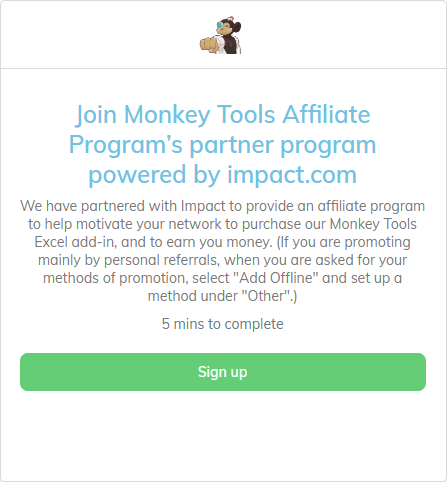
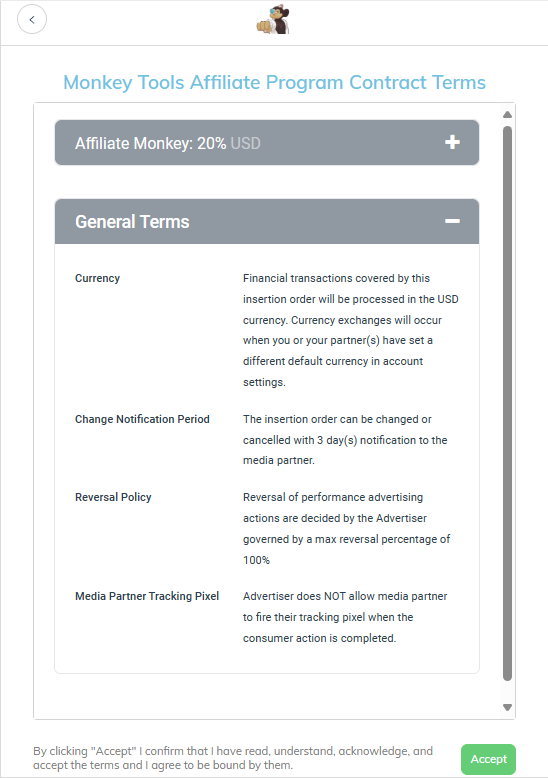
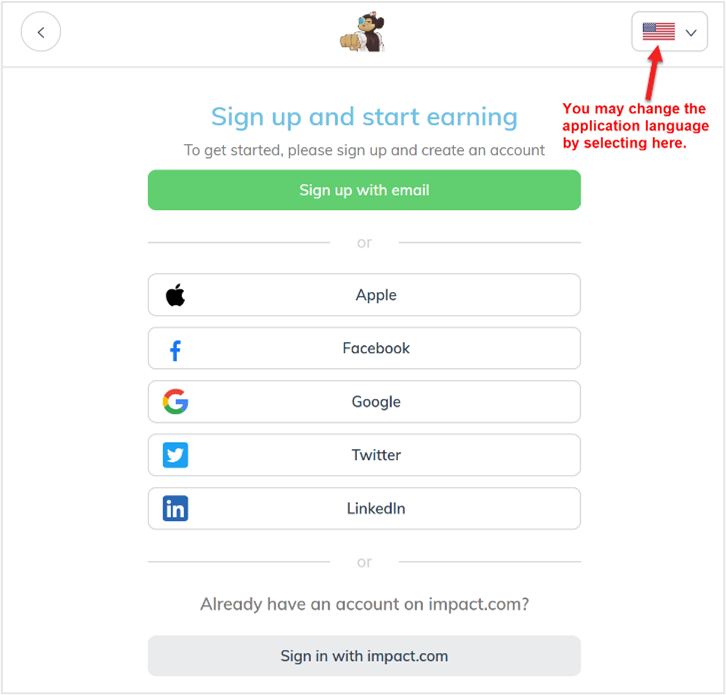
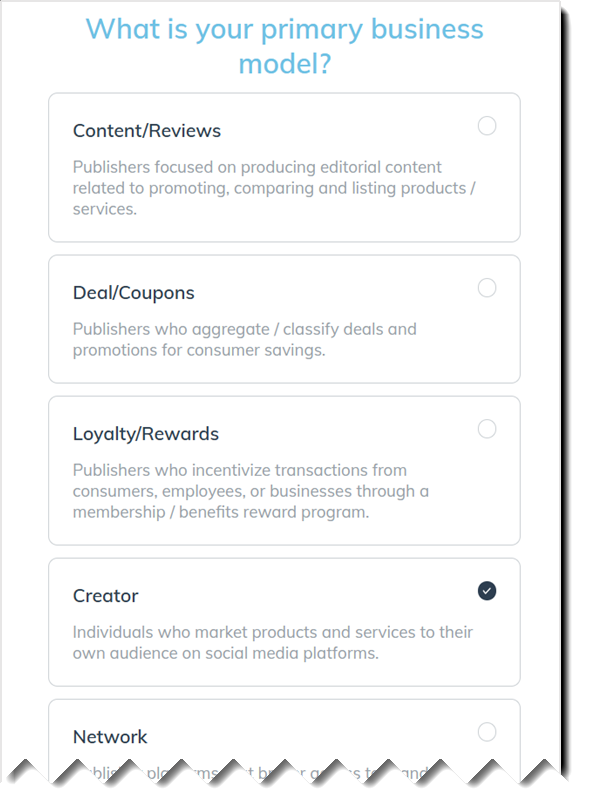
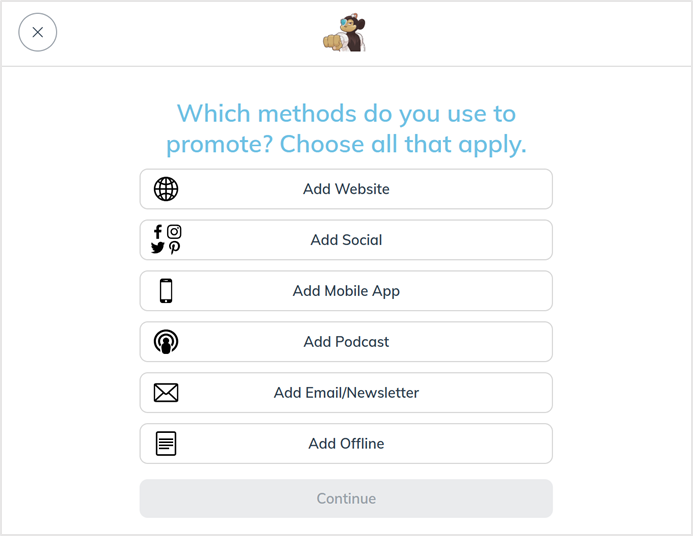
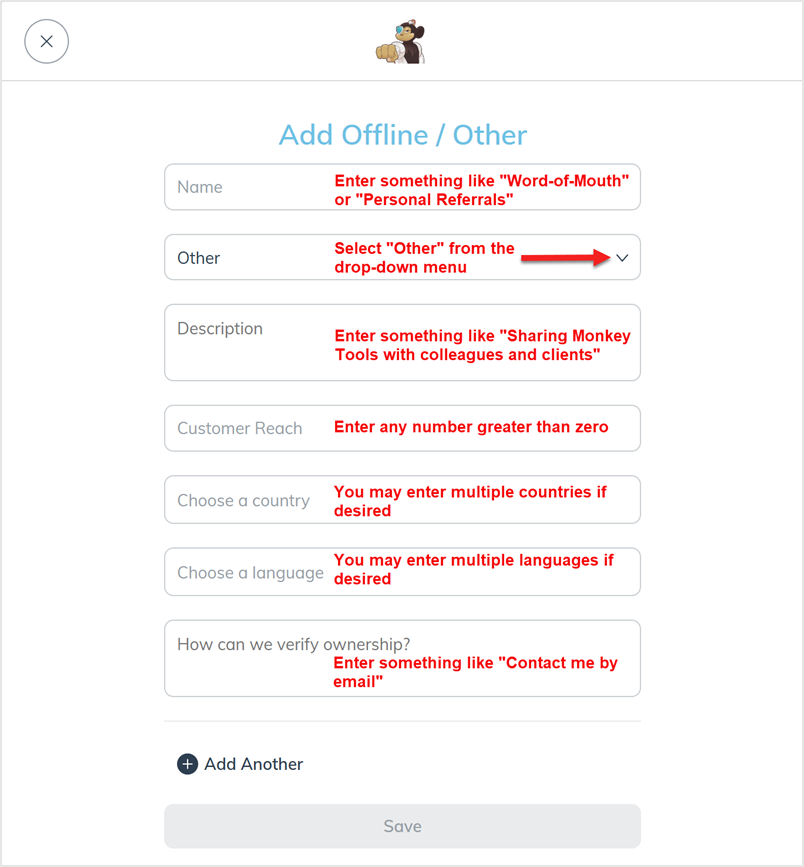
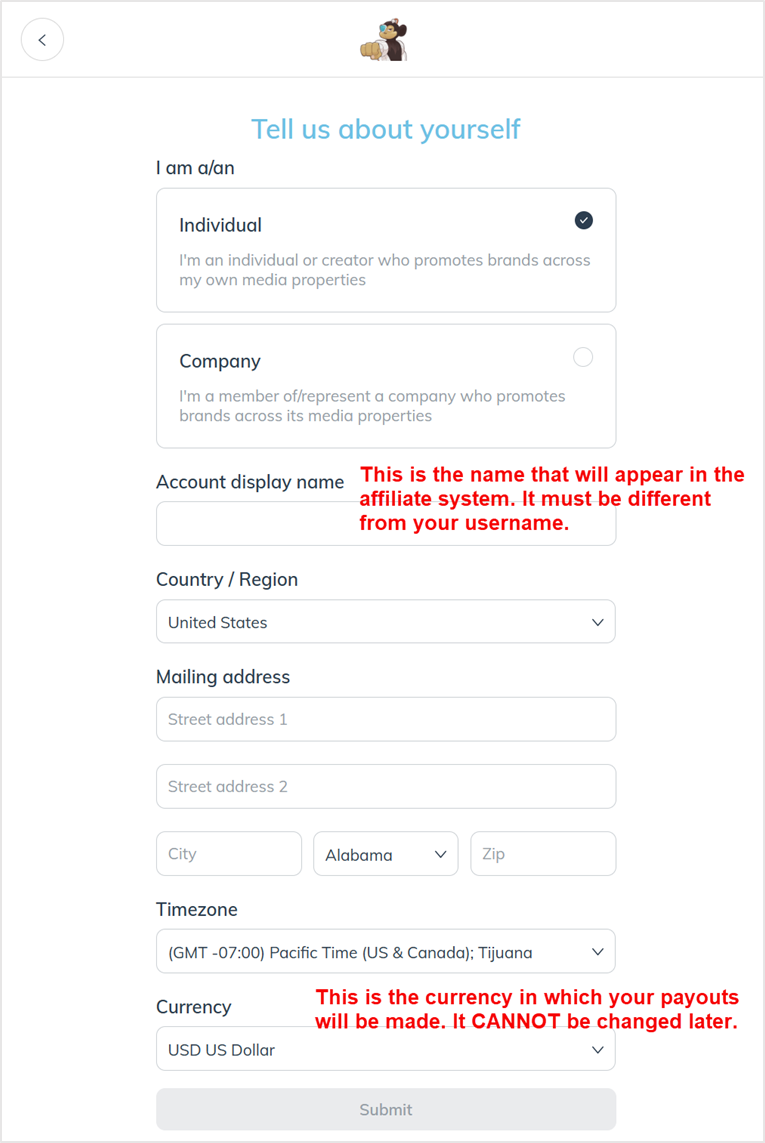
Ready to join the Affiliate Program? Sign up today!
Part 2: Using the Affiliate Dashboard
After your application has been approved, login to your dashboard to generate your affiliate URL and confirm your payout details.
- Login to the Impact affiliate site. You will be taken to a screen to enter a verification code that will be sent via SMS to your mobile number.
- Once the code is entered, you will be taken to your main dashboard screen.
Generating Your Affiliate URL
- To generate your custom URL, click the “Create” button in the Create a Link section on the right of the page, as highlighted in the image. By default, the link will go to the Monkey Tools home page, but if you want a link to go to one of the other pages on the site, enter the URL in the “Landing Page” field.
- HINT: You can customize the suffix of your affiliate URL by clicking the pencil icon next to the field containing the generated code.
- You may also generate URLs by clicking the link icon on the left-hand navigation menu.
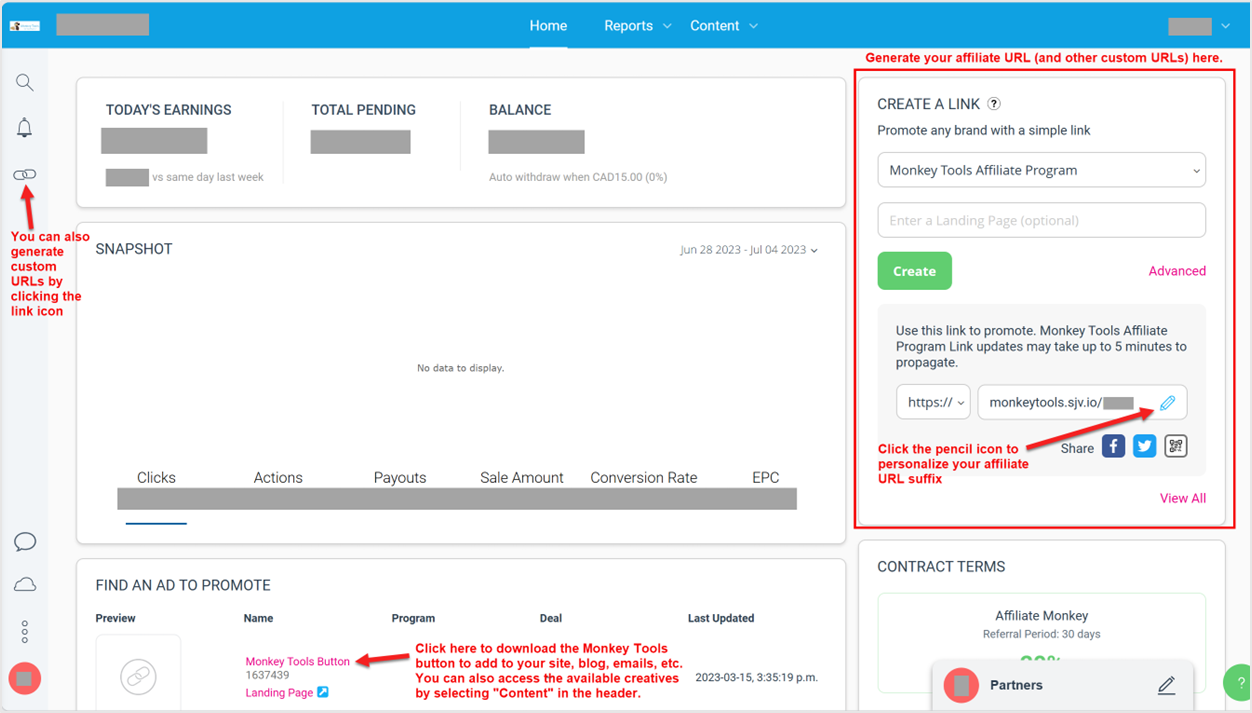
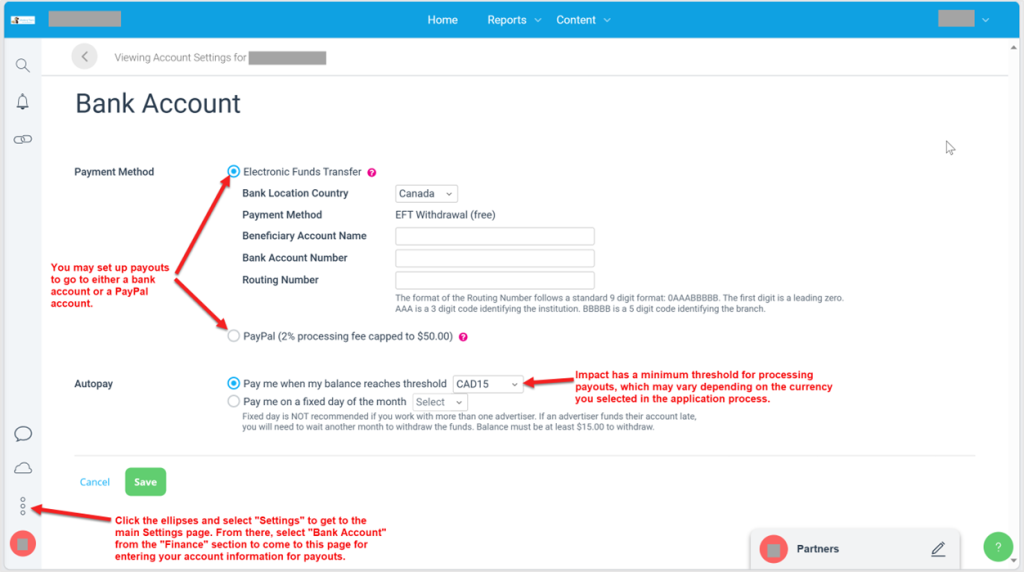
Adding Your Payout Account Information
- You must add a bank or PayPal account to your profile for paying out the commissions you earn. To do this, select the ellipses from the bottom of the left-hand navigation menu and select “Settings”.
- On the main “Settings” page, scroll down to the “Finance” section and select “Bank Account”. This will take you to a page where you can set up your bank or PayPal details.
- You may also update other account details from the main “Settings” page, including your address, as well as any company and tax details (if applicable).
Updating Your Profile
- If you would like to update your profile, click on the profile icon on the bottom of the left-hand navigation menu and select “Edit Profile”. From there, you can edit your email, phone number, password, etc.
- Impact has an extensive network of affiliate partners, and has a marketplace for affiliates to connect with each other and find other programs they would like to promote. If you want to hide your profile from this marketplace, scroll down to the Public Profile section and set the “Private Profile” toggle to ON, as shown in the image below:
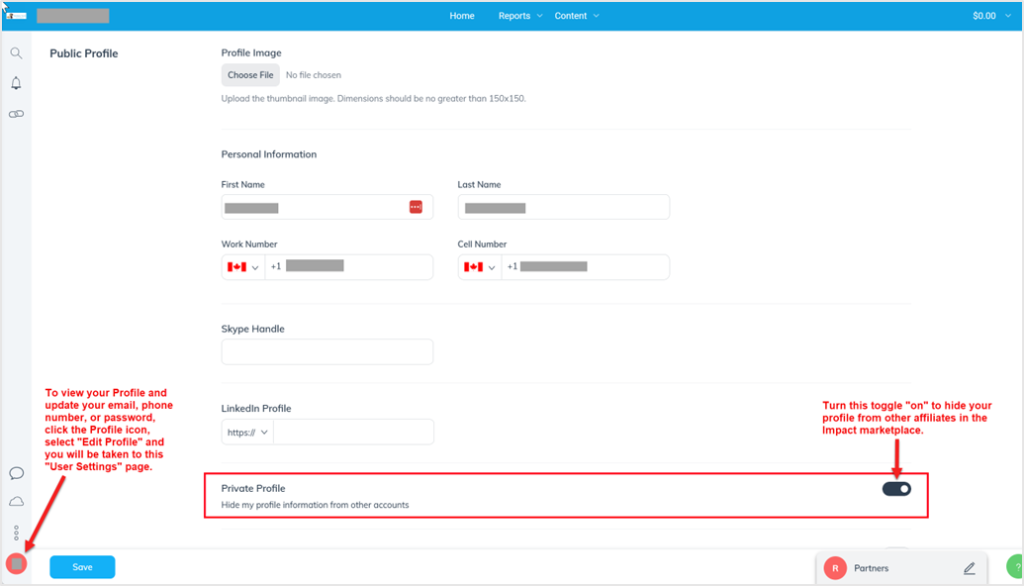
Part 3: Sharing Your Affiliate Link
Once you have generated your affiliate link as outlined above, you can then begin to share it with your network. If you would like to include images or other creatives with your link, below is some information on accessing the available content
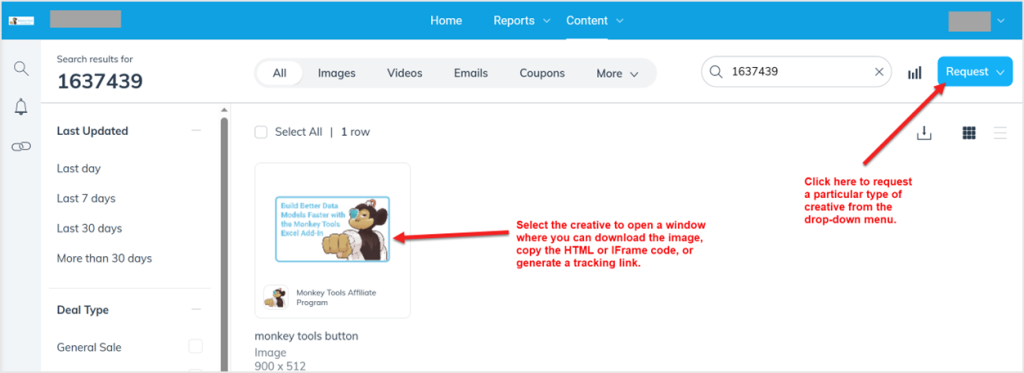
Accessing Creatives
- If you would like to add the Monkey Tools button (or other creatives we may add) to your website, blog, emails, social posts, etc., you can access it via the “Find An Ad to Promote” section at the bottom of your dashboard. You may also access the creatives via the “Content” link in the top navigation menu. This will take you to the main Content page, as shown in the image.
- When you select the desired creative from the main Content page, you will be taken to a window where you can download the image, copy the ad code in either HTML or IFrame format, or generate a tracking link to use as desired on your site/posts.
- If you would like a particular type of creative that isn’t currently available, you may send us a request via the “Request” button at the top right corner of the main Content page. There are options to select images of various sizes/shapes, text to use in emails, posts, etc., and more.
- We will do our best to accommodate requests for creatives but cannot guarantee that we will provide all types requested.
Tracking and Payouts
How Sales Are Tracked
Remember to always use your custom affiliate link in your promotions in order to track purchases that come through you. We cannot pay out commissions for purchases that are not tied to your affiliate URL.
- When someone clicks on your custom affiliate link, a browser cookie will be created on their system. The cookie is valid for 30 days.
- When a customer purchases or upgrades to Pro license within that 30 day period, our system will attribute the purchase to your affiliate account. You will earn a 20% commission on the initial purchase amount. (Please note that commissions are earned on the initial sale only, not subscription renewals.)
How Commissions Are Paid Out
- All affiliate earnings are calculated in US dollars, and then converted to the currency you selected in your application to pay out the bank or PayPal account you provided.
- Affiliate commissions are calculated on net sales attributed to you, and are paid out on the 15th of the month after the end of the month following the purchase month.
- EXAMPLE: A purchase made on May 25th – assuming no refunds or changes were made to the purchase – will be paid out on July 15th.
- NOTE: As mentioned in the Payout Account section in Part 2, Impact has a minimum payment threshold in effect for affiliate commissions, where commissions will be paid out after reaching a certain value. This value may vary depending on your payout currency.
Join the Monkey Tools Affiliate Program today!
Have any questions?
If you have any questions about the Affiliate Program or the application process, send us a message through our Contact Us form.

