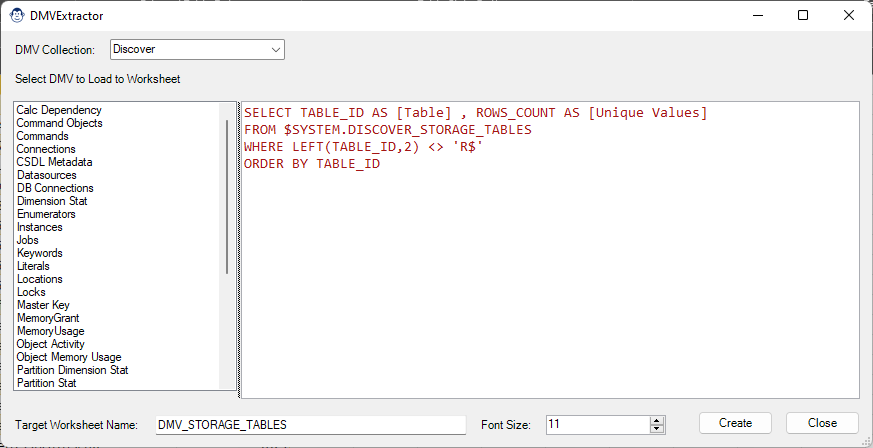
DMVSleuth
Coming Soon! Sorry, but this article isn’t quite ready yet. We promise that we’re working on it! In the mean time – until we get
The Modern Pivot Monkey’s goal is to help you quickly take a classic PivotTable and create an upgraded Data Model-backed PivotTable, opening the abilities to:
Leverage the power of DAX measures.
Perform source data filtering and cleansing via Power Query.
Expand the data model’s logic, enhancing the analytic output.
In this article, we’ll explore exactly what this Monkey does, as well as how to use it.

Converting a classic PivotTable to a Power Pivot-based PivotTable actually takes a lot of work. First you have to make sure the data gets to the Data Model, and then check for any Calculated Fields that need to be re-created via the DAX formula language. After you cross those hurdles, you then have to rebuild your Pivots with the same layouts and options. All in all, it can take a good chunk of time. And that is where the Modern Pivot Monkey comes in – our Monkey takes care of this for you, so that you can focus on adding value.
When you trigger the Modern Pivot Monkey, it will take the following steps for each selected PivotTable and/or PivotChart:
The Modern Pivot Monkey can be found on the Monkey Tools Pivots & Filters menu. When launched, it will quickly scan your workbook and present you with a list of all classic (non-Data Model) PivotTables and PivotCharts in the workbook.
You have the ability at this point to:
Upon clicking “Modernize Selected Pivots”, the Monkey will go to work for you.
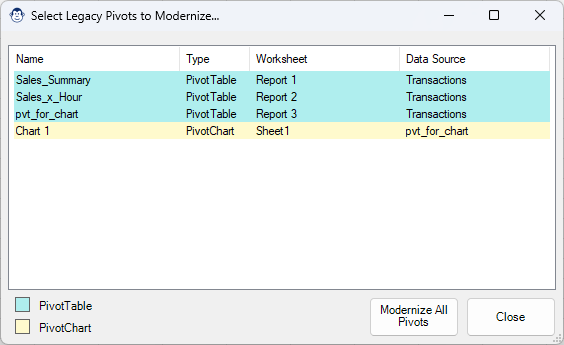
We know that a lot of users don’t bother renaming their PivotTables. This means that the report can be a bit overwhelming and non-descriptive at first glance. For this reason, there are a couple of hidden features that can prove quite useful:
For the most part, you’ll find that they are pretty close. If you tend to do particularly gnarly things with your PivotTables or configure them in odd ways though, you may need to replicate some of those items on the new PivotTables.
Shown below are a few screenshots of PivotTables that have been converted via the Modern Pivot Monkey:
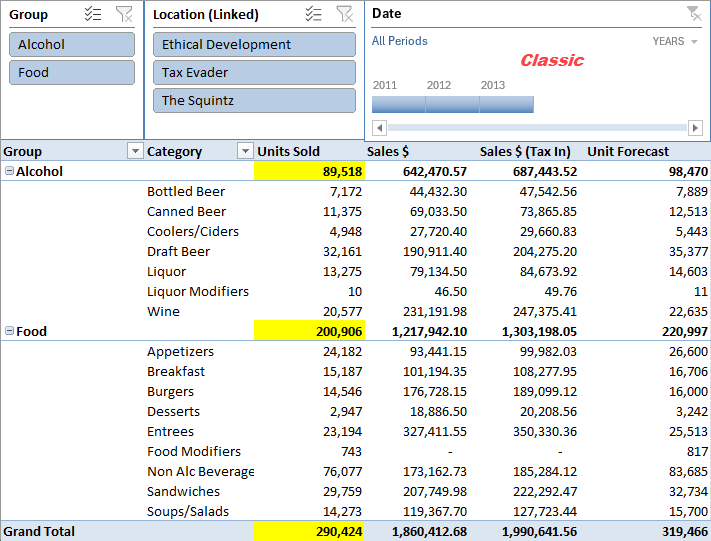
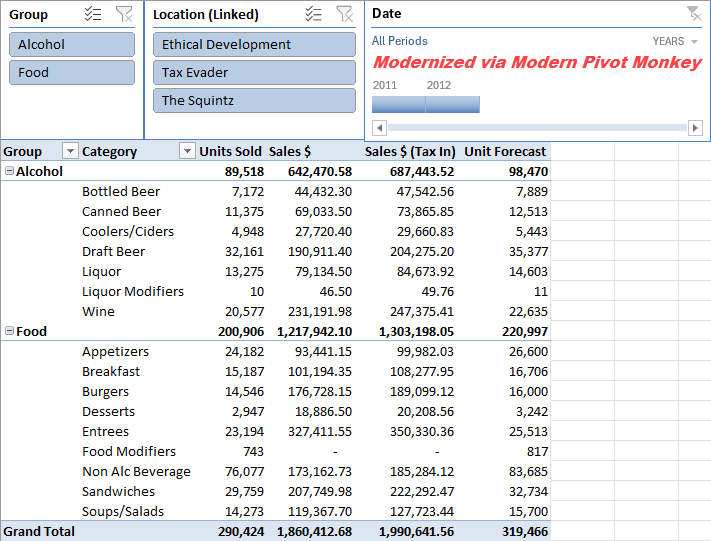
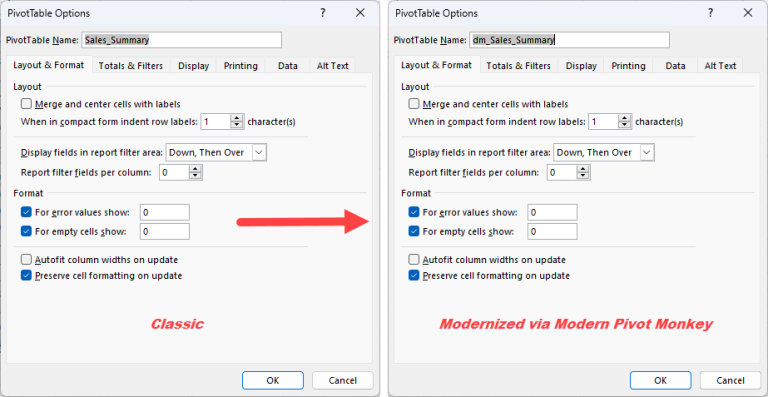
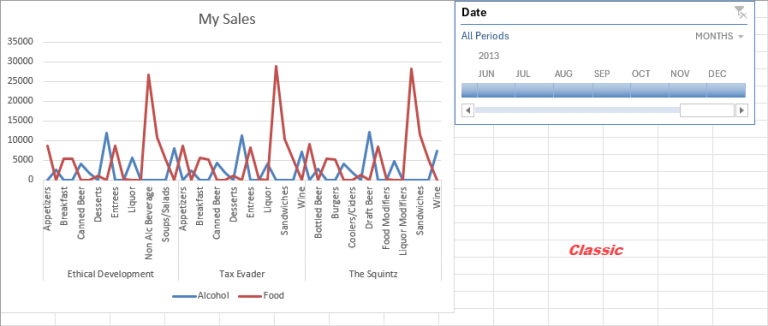
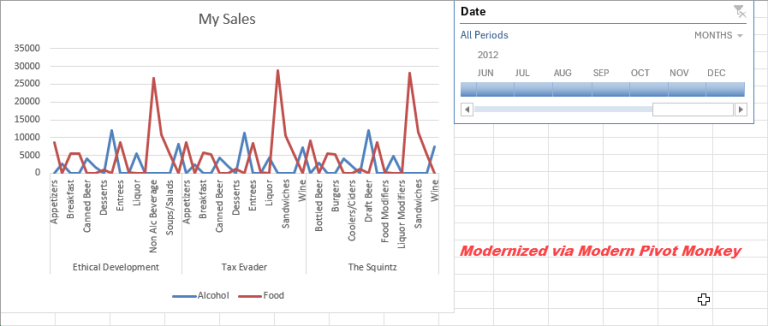
Would you like to see the feature in action? Have a look at the video which Ken introduces the feature and gives a demo as to how it works!
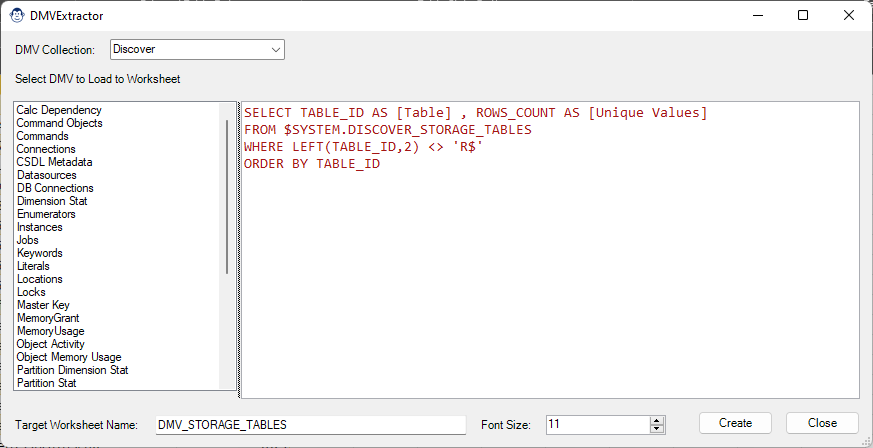
Coming Soon! Sorry, but this article isn’t quite ready yet. We promise that we’re working on it! In the mean time – until we get
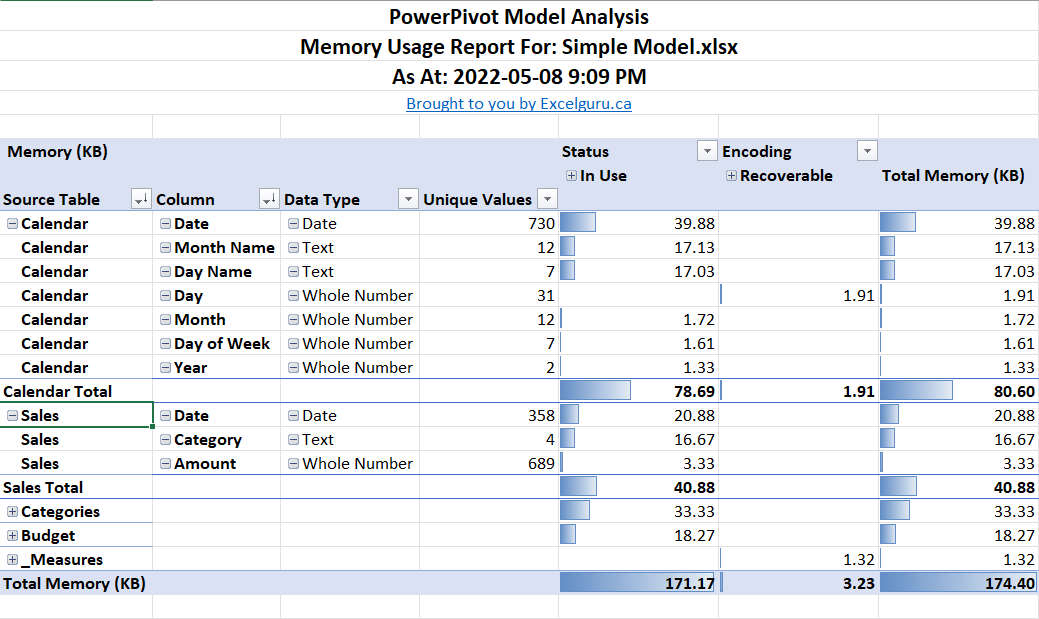
Coming Soon! Sorry, but this article isn’t quite ready yet. We promise that we’re working on it! In the mean time – until we get
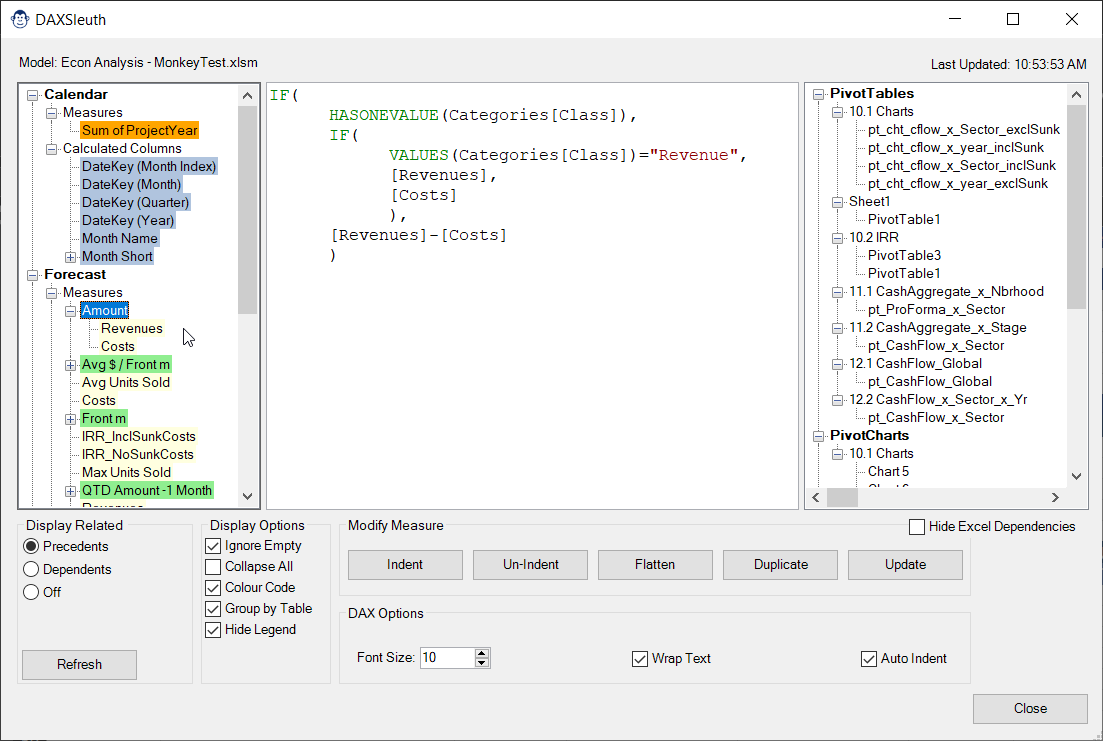
Coming Soon! Sorry, but this article isn’t quite ready yet. We promise that we’re working on it! In the mean time – until we get
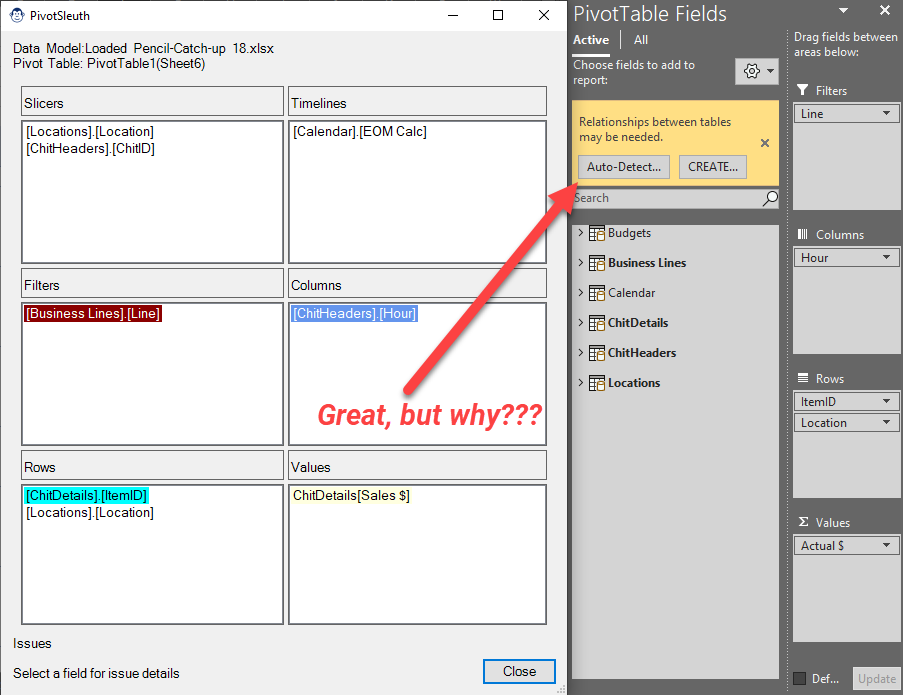
Coming Soon! Sorry, but this article isn’t quite ready yet. We promise that we’re working on it! In the mean time – until we get
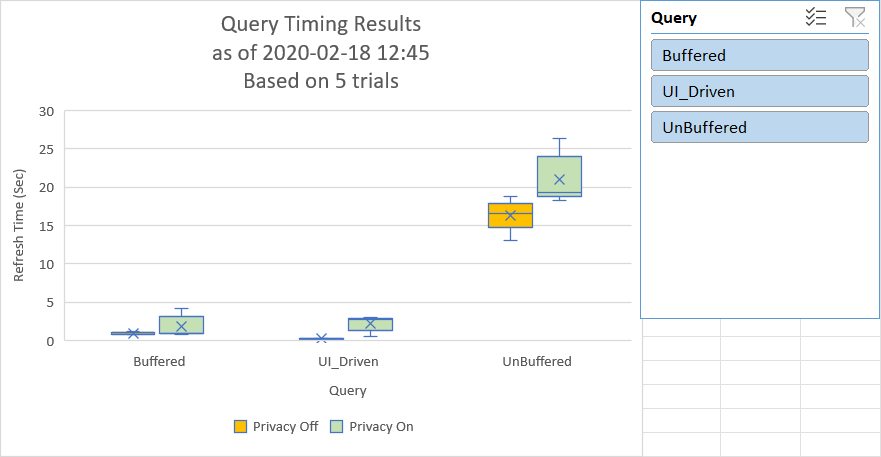
Article Overview One of the realities of building complex models is that we build models which take a long time to refresh. While timing with