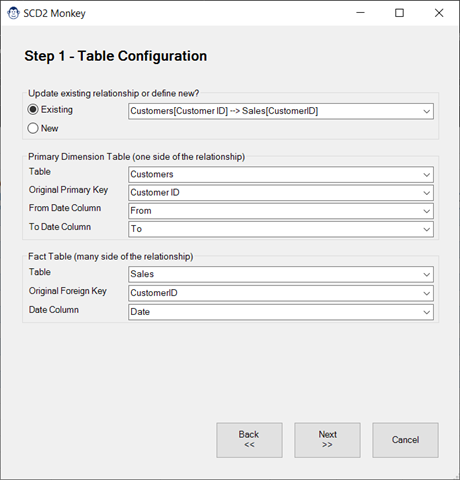
SCD2 Monkey
Coming Soon! Sorry, but this article isn’t quite ready yet. We promise that we’re working on it! In the mean time – until we get
A common task for financial professionals is allocating payments over multiple days or months. In fact, if you’ve read Chapter 18 of Master Your Data with Excel and Power BI, you’ll see that the creation of a function called fnGetMonthEnds is essential in some of the recipes. Of course, you can always do that manually, but why not just ask our Monkey to do it for you?
In this article, we’ll explore exactly what this Monkey does, as well as how to use it.
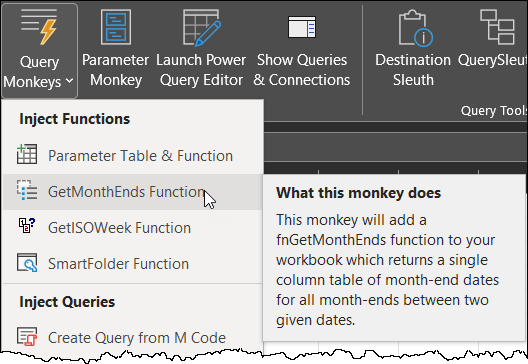
The purpose of this button is to quickly inject the key components into your workbook so that all you need to do is use it, not build it! When invoked, this function will return a list of each month-end date that falls between the two dates you supply.
The purpose of this button is to quickly inject the key components into your workbook so that all you need to do is use it, not build it! To create the function, simply go to:
The Queries & Connections pane will open (if it isn’t already open), and you’ll see your new function ready for use.
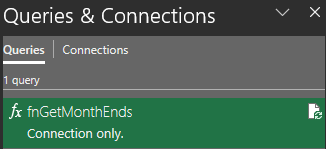
To illustrate how the fnGetMonthEnds function works, let’s assume that we have the following table of Start and End dates in a table:
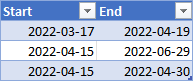
To leverage the function, we need to:
Once you click OK, you’ll be presented with the view shown at the right; a new column of Table values.
In most cases, you’ll want to probably just want to expand those into new rows at this point, which you can do via the following steps:
Absolutely! As long as the fnGetMonthEnds function continues to exist in the workbook, any query that calls it will automatically update when they are refreshed.
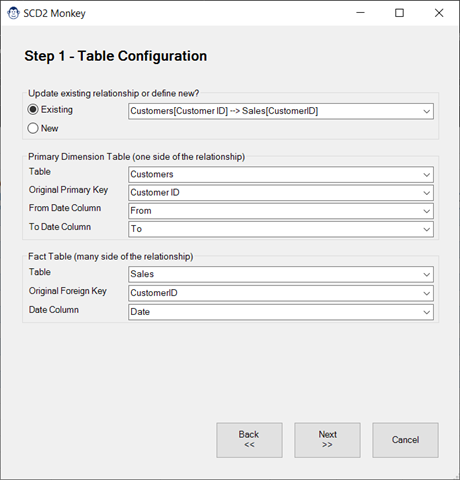
Coming Soon! Sorry, but this article isn’t quite ready yet. We promise that we’re working on it! In the mean time – until we get
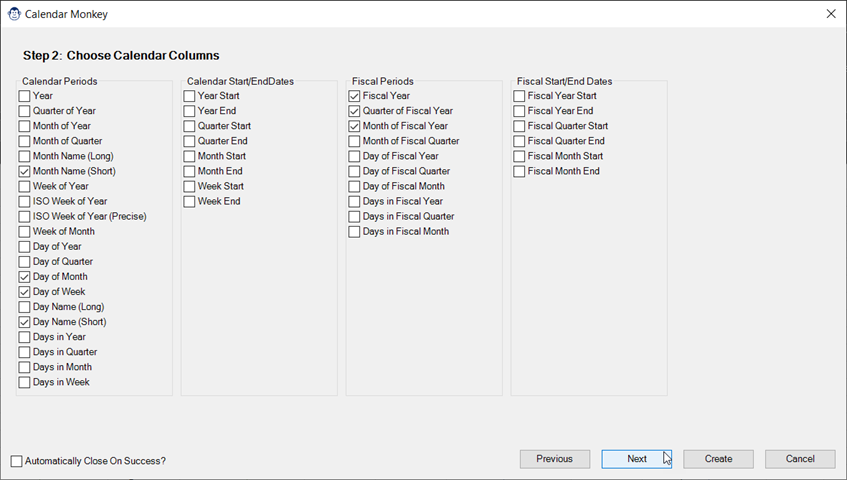
Coming Soon! Sorry, but this article isn’t quite ready yet. We promise that we’re working on it! In the mean time – until we get
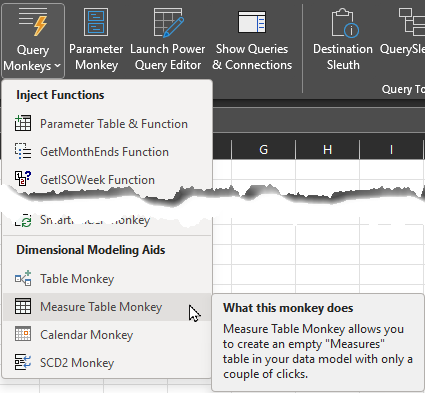
Article Overview Many modelers like to store their measures on a single “Measures” table in the data model. If you’re one of them, you may
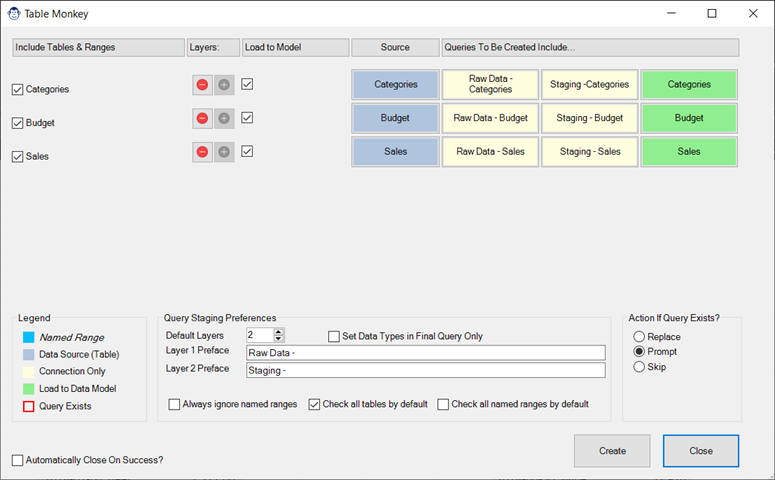
Coming Soon! Sorry, but this article isn’t quite ready yet. We promise that we’re working on it! In the mean time – until we get

Article Overview One of our favourite tricks is to create a “From Folder” solution which avoids hard-coding a file path, instead pulling it dynamically via