
Excel Feature Improvements
Article Overview Monkey Tools offers several Excel feature improvements to build a better user experience. While the vast majority of these features are custom-built to
Monkey Tools offers several Excel feature improvements to build a better user experience. While the vast majority of these features are custom-built to expand Excel’s functionality, there are a few which actually replace Excel’s built-in functionality.
Of course, while we believe our updated features are better than the defaults, you may want the ability to turn one or two off… Maybe you don’t like our version, or maybe you’re recording training videos for users who don’t have Money Tools installed. Whatever the reason, we don’t want you to have to uninstall Monkey Tools to get back to Excel’s ‘out of the box’ experience.
The purpose of this article is to tell you exactly which features we override by default, as well as how to tell Monkey Tools to use Excel’s default behaviour for those features if needed.

We have a saying amongst Excel pros, “Friends don’t let friends merge cells… we teach them a better way.” And that is the philosophy here.
Monkey Tools adds the “Centre Across Selection” button to your Merge and Center menu.
Notable features:
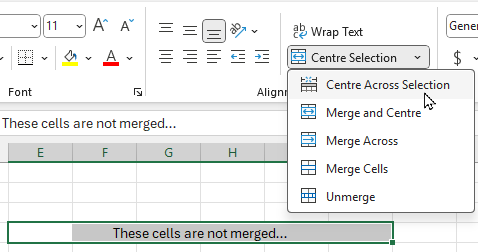
Another feature that we’ve wanted for years has been the ability to name a table during creation. We finally got tired of waiting, so built it ourselves.
The feature overrides the Create Table dialog triggered via:
Now, we have our reasons why we think this feature is SUPER important, but we won’t go into all of those here, as we have a complete article on the From Table or Range Monkey.
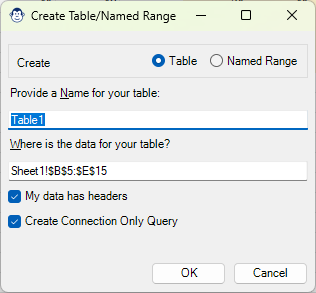
We refer to this Monkey as our “Rename Table Monkey”, and he’s quite shy. In fact, you’ll never ever see him. But that doesn’t mean he isn’t hard at work when needed.
This Monkey watches for any changes made to a table name, and then quickly scans all Power Queries in the file. For anything it finds that refers to the original name, it will update them to point to the new name automatically!
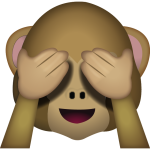

Article Overview Monkey Tools offers several Excel feature improvements to build a better user experience. While the vast majority of these features are custom-built to

Introduction This End User License Agreement (“EULA”) is a legal agreement between you and Excelguru Consulting Inc. for the Monkey Tools software product, including any
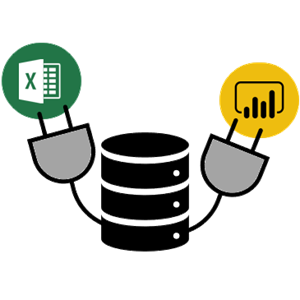
Article Overview The Connection Monkey is your one stop shop in order to connect to the various Excel workbooks or Power BI models that Monkey
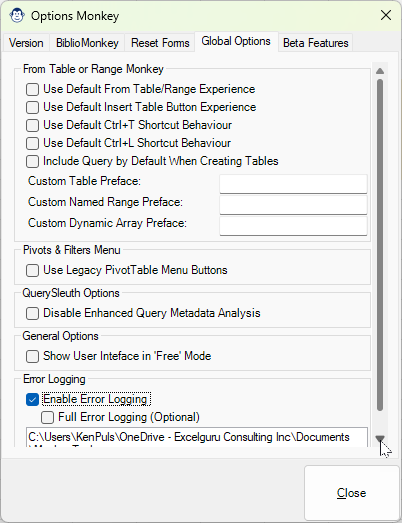
Article Overview What is an application with Options? Monkey Tools is no difference, and we have a specific Options Monkey to help you control them
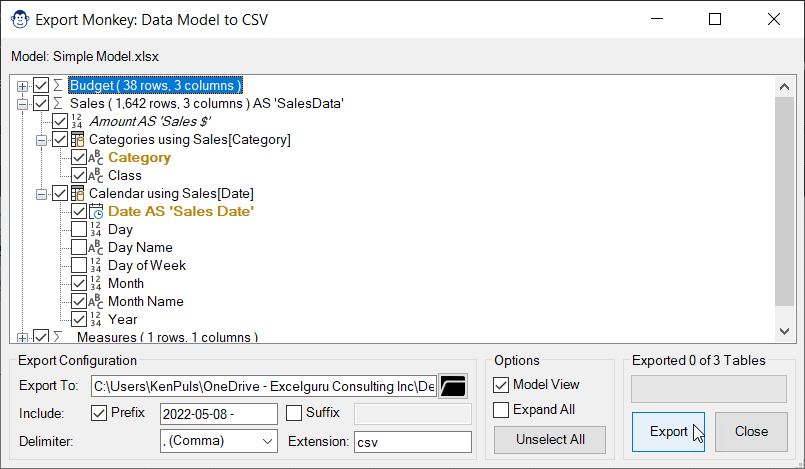
Coming Soon! Sorry, but this article isn’t quite ready yet. We promise that we’re working on it! In the mean time, we did feature this