
Excel Feature Improvements
Article Overview Monkey Tools offers several Excel feature improvements to build a better user experience. While the vast majority of these features are custom-built to
The most likely reason you are at this page is because you have been directed here after logging a bug report, and we have requested an error log to nail down where our monkeys are messing about.
While we wish you didn’t have to do this, we very much appreciate your willingness to collect a log file for us. So let’s get this done quickly…
Submitting an error log is a 3 step process:

There are two ways to activate Error logging in Monkey Tools:
1. via the Options Monkey
If the Options Monkey will not open, please use the keyboard shortcut as described below.
2. via a keyboard shortcut
This will turn on Full Error Logging, as well as open the folder in Windows Explorer where the error log file will be stored.
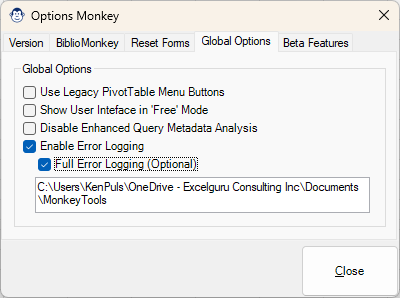
Once error handling has been activated, work through the steps needed to generate the problem you have encountered. Any errors encountered in the process will be then be written to a new file called “MT ErrorLog.txt”.
Most likely, if you are reading this, we will already be in contact with you, so just reply to that email with the file. If not, you can always use our contact form to get in touch with us or log a new bug.
The answer is “it depends”, but generally is limited to the following data:
No, you don’t. Every time Monkey Tools loads (upon restarting Excel), error logging is re-set to the “off” state and all old error log files are deleted.

Article Overview Monkey Tools offers several Excel feature improvements to build a better user experience. While the vast majority of these features are custom-built to

Introduction This End User License Agreement (“EULA”) is a legal agreement between you and Excelguru Consulting Inc. for the Monkey Tools software product, including any
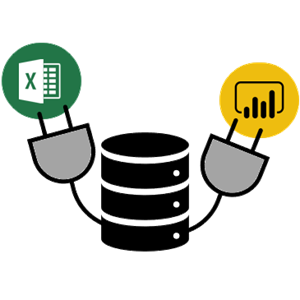
Article Overview The Connection Monkey is your one stop shop in order to connect to the various Excel workbooks or Power BI models that Monkey
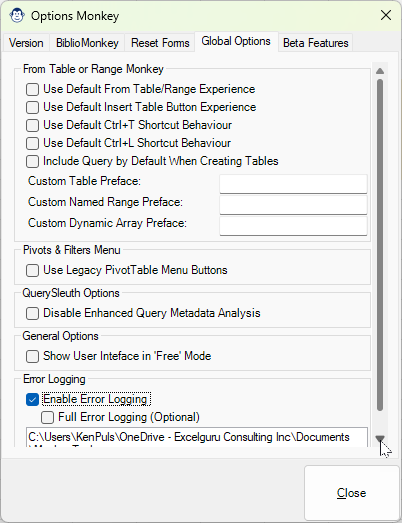
Article Overview What is an application with Options? Monkey Tools is no difference, and we have a specific Options Monkey to help you control them
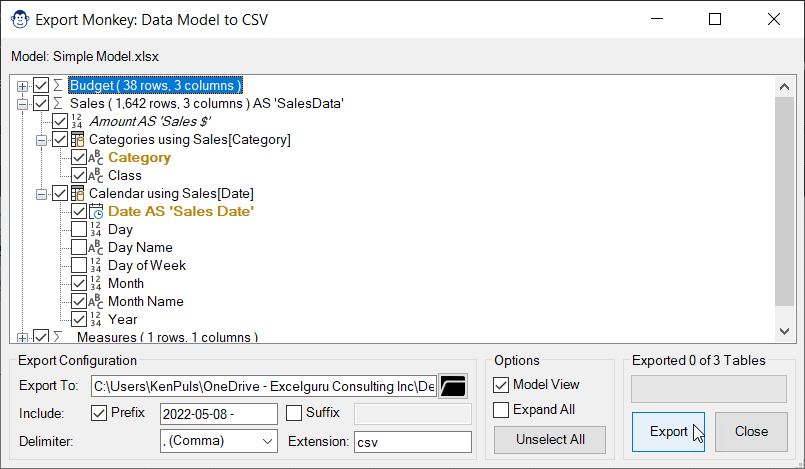
Coming Soon! Sorry, but this article isn’t quite ready yet. We promise that we’re working on it! In the mean time, we did feature this