
Monkey Tools End User License Agreement (EULA)
Introduction This End User License Agreement (“EULA”) is a legal agreement between you and Excelguru Consulting Inc. for the Monkey Tools software product, including any
Each Monkey Tools license purchase comes with 3 activations with the philosophy that we want you to be able to install it at work, at home and on your laptop. But what happens when you then move to a new computer?
The purpose of this article is to help you release old activations so that you can move your Monkey Tools activation from an old computer to a new one.
The general process is:

To get started with the process you will need your license activation key. The easiest way to get this this key is:
The next step is to:
This page allows you to review all the current activations associated with your license key.
Take note the names of the computer(s) you wish to deactivate for the next step of the process.
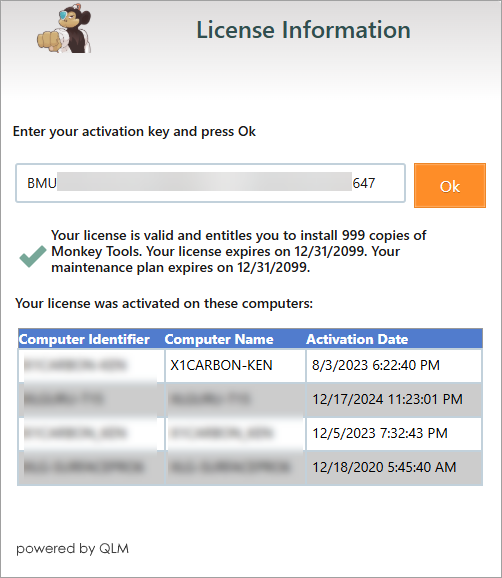
To deactivate your licenses you will need to
Once at the page you will need to do the following for each computer you wish to deactivate:
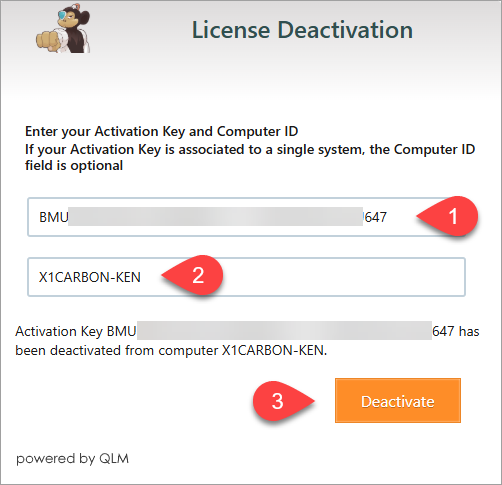
At this point, you’re all set to reactivate your license via the Monkey Tools Options Monkey!
The full steps to activate your license are this are outlined at our Activating Your License knowledge base page.

Introduction This End User License Agreement (“EULA”) is a legal agreement between you and Excelguru Consulting Inc. for the Monkey Tools software product, including any

Process Overview The most likely reason you are at this page is because you have been directed here after logging a bug report, and we

Article Overview While we hope that Monkey Tools installs easily and keeps running, the reality is that software is a complicated thing, and sometimes things
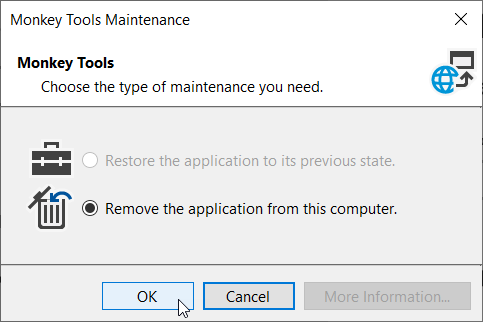
Uninstall Process Overview Should you need to remove Monkey Tools from your computer, you need to take the following steps: Close Excel Uninstall Monkey Tools

Article Overview One of the things that frustrates us as software users is when it is hard to figure out how to cancel, change or