
Monkey Tools End User License Agreement (EULA)
Introduction This End User License Agreement (“EULA”) is a legal agreement between you and Excelguru Consulting Inc. for the Monkey Tools software product, including any
One of the things that frustrates us as software users is when it is hard to figure out how to cancel, change or update your subscription or payment information. We’re hoping that this article will help make this process clear and seamless for you. Specific topics we will look at here include:
Let’s get started!

Monkey Tools is sold and distributed via FastSpring. There is no username or password that you need to remember, you just have to request access to your account, and provide the email associated with your purchase.
You may request access to your account via any of the following methods:
Enter the email associated with your purchase, and you’ll receive an email from the Excelguru web store that looks like the email shown here.
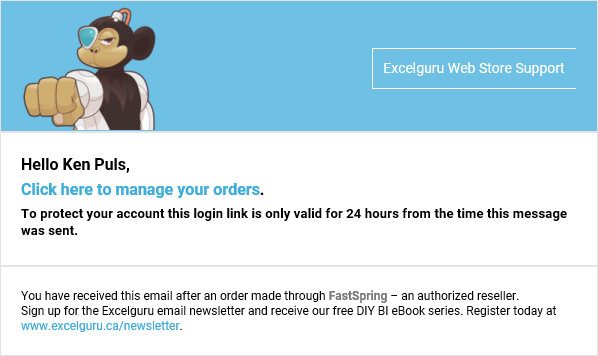
Once you receive the email, click the personalized “Click here to manage your orders” link, and you’ll be taken straight in to your Orders page.
Notice that this page displays:
Once you are in the Account portal, you can find all of your subscriptions in the Subscriptions tab:
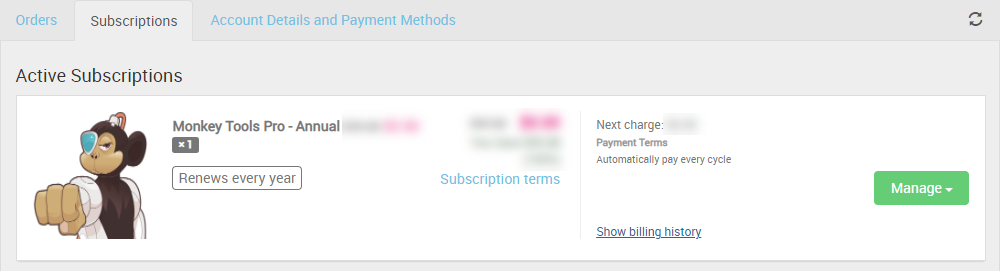
This section allows a few different options for subscription management. Expand the title on the right for the subject of interest:
To update your method of payment, click Manage -> Update payment method. At that point you’ll be ablet to add or update the payment method associated with the subscription.
To do this, click Manage -> Cancel Subscription.
Once done, you will not be billed further, and your Monkey Tools software will revert to a Free license after the current subscription has expired.
By default, each Monkey Tools license can be installed on up to 3 computers for a single user.
If you would like to adjust your subscription to increase (or decrease) the number of user licenses, you can do so by clicking the green Manage button -> Modify Subscription. Adjust the quantity and hit Pay Now in order to commit the change.
Unfortunately, our shopping cart doesn’t provide an easy method to switch from one subscription term to another.
For the purposes of this article, we will assume that you’d like to change your Pro license from a Monthly subscription to an Annual subscription. The process to do this is:

Introduction This End User License Agreement (“EULA”) is a legal agreement between you and Excelguru Consulting Inc. for the Monkey Tools software product, including any

Process Overview The most likely reason you are at this page is because you have been directed here after logging a bug report, and we

Article Overview While we hope that Monkey Tools installs easily and keeps running, the reality is that software is a complicated thing, and sometimes things
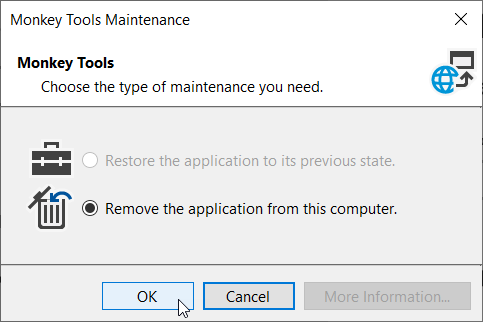
Uninstall Process Overview Should you need to remove Monkey Tools from your computer, you need to take the following steps: Close Excel Uninstall Monkey Tools

Article Overview One of the things that frustrates us as software users is when it is hard to figure out how to cancel, change or