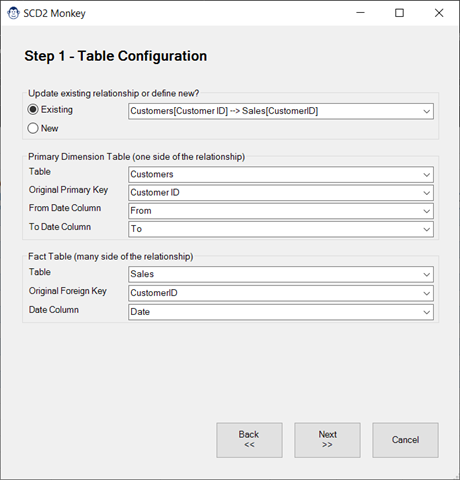
SCD2 Monkey
Coming Soon! Sorry, but this article isn’t quite ready yet. We promise that we’re working on it! In the mean time – until we get
The philosophy of Monkey Tools is simple: Build better, faster.
Our aim is to provide you with a good set of tools that help you, as a business intelligence author, to:
In this article, we’ll give you a brief overview of the tool to get you started.
We hope you enjoy Monkey Tools and that it becomes a valuable part of your analysis toolkit!

We have a “Do No Harm” philosophy with regards to your workbook. What does that mean?
It means that we never add something to your workbook unless you ask us to. All our analysis is done in-memory. We never add hidden flags or data to your workbook, and only modify or inject items into your workbook when specifically asked to do so.
One of the features that Monkey Tools provides is the ability to inject queries into your workbook to make your life easier. But what happens when you send that file to someone else? It will still work, even without Monkey Tools installed on the other user’s PC. Our software is developed to make the creator’s life easier, not lock the entire organization into user licenses.
(Speaking of which, if you ever find a bug, please share it with use via the bug reporting features on the help menu!)
As a Microsoft MVP, Ken values community highly. For this reason, we will always provide a free version of Monkey Tools. While it won’t allow you to do everything the Pro version will, it should still add some useful tools to your toolbox.
We’re excited about this product, and we have big plans to add many more features. Sometimes those take a lot of planning. Sometimes they come quickly as we code a fix or feature for things that irritate us. And sometimes, we quietly fix a bug. As we do this, we want to push those features or fixes as quickly as possible, which is why we developed the release schedule we use.
By default, Monkey Tools will check for an update every two weeks from the day you install it. But you have granular control over this, allowing you to check for updates more frequently, or more slowly, or even on-demand. (If you are interested in more detail on this topic, see our detailed support article about Monkey Tools updates.)
Once you’ve installed Monkey Tools, you’ll have a new tab on your Excel ribbon. It contains feature that fit into two overall categories:
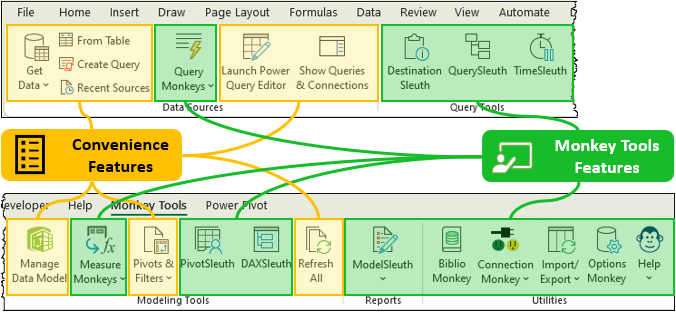
There are obviously a lot of commands here, so let’s provide a quick overview of each group in the Ribbon.
With the exception of the Query Monkeys menu, every button in this is pulled from Excel’s standard commands. We’ve simply brought them here so that you don’t have to flip back and forth between Ribbon tabs as you build your models with Monkey Tools. In this case you’ll see that items such as Blank Query and Launch Power Query Editor are promoted to the main ribbon, saving you clicks.
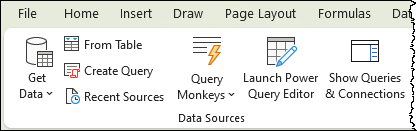
The Query Monkeys menu, on the other hand, contains a collection of custom trained Monkeys that will help you build new queries more quickly.
To learn more about the individual Monkeys, you can check out their pages as listed below:
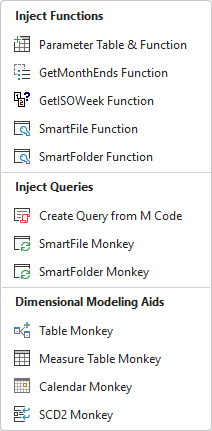
This group may appear narrow, but it’s powerful. It contains three custom-trained ‘Sleuths’ who examine your workbook to help you learn more about what is happening (and fix issues.)
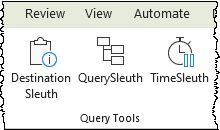
In this group, you’ll find two of Excel’s native features: the entry point to open Power Pivot (Manage Data Model) and the Refresh All button. But in addition to those commands, you’ll also find a few more useful tools…
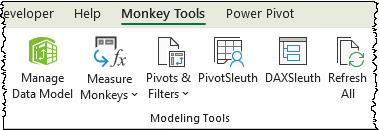
Our collection of Measure Monkeys are there to help you build better DAX measures, faster. They include:
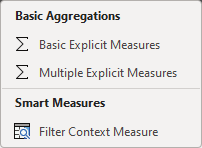
The Pivots & Filters menu collects many of Excel’s standard business intelligence commands in one convenient menu. The intent here is to make sure that you don’t need to switch tabs after getting data, you can just get straight to building. And no more hunting down a contextual tab to add a slicer or timeline to your Pivot, either. We put those on the same menu.
In addition, this is the home of the DAX Table monkey – a friendly little animal who helps you create a DAX table through a simple wizard. If you’ve ever had to do this, you know this is going to be a big time saver!
And last but not least, you’ve got the following two Sleuths as your disposal:
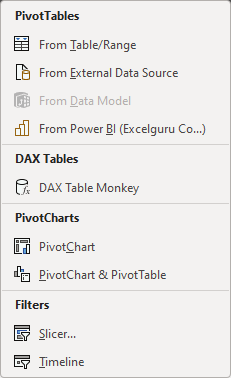
To be fair, this group contains a single button: the Model Sleuth. Don’t let its narrow stature fool you though! This primate can deliver a ton of information through its custom intelligence reports, helping you figure out exactly what makes your model tick, how much memory it is consuming, what you can remove and more.

More detail on its reports can be found here:
At the bottom of the Model Sleuth menu, you’ll also find the DMV Sleuth – a tool built to make it easier for power users to extract DMV queries into worksheet tables.
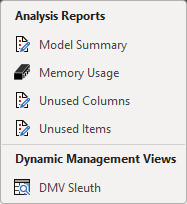
The Monkeys in the Utilities group may not get your attention every day, but when you need them, you’ll find them useful.
The one you’ll want to look at first is probably the Options Monkey, as that Monkey will help you Activate your Pro License, as well as configure you update cadence.
Biblio Monkey is a very useful Monkey in its own right, acting as a database where you can store Query, Measure, Formulas, LAMBDAs and even code. With full support for on-the-fly replacement tagging, many of these items can even be injected directly into a workbook in future.
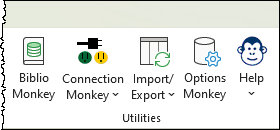
By default, Monkey Tools will connect to your active workbook when you call on any of its monkeys or sleuths. On occasion, however, you may find that you want to connect to a specific workbook, a Monkey Tools Backup file, or even a Power BI model. All of these options are accessible via the Connection Monkey‘s menu.
In addition, you’ll also find the ability to reload your current model here, which forces Monkey Tools to re-analyze your file from scratch. (While we try to keep our analysis in sync with your workbook, the reality is that Microsoft hasn’t provided us all the hooks we need to know if you’ve changed anything important.)
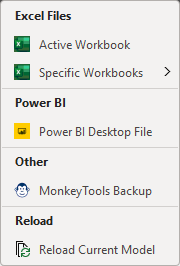
Did you know that Monkey Tools can import Power BI Models into Excel? It can! In fact, the Import Monkey can also import Power Queries and Data Model components from Excel or Monkey Tools backup files as well.
Our Export Monkeys, on the other hand, are all about exporting data to CSV files, or exporting data model components to other files.
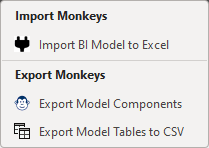
And finally, we come to the Help Monkey. This monkey provides the following key abilities:
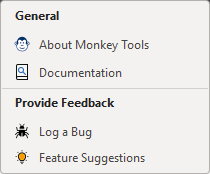
We hope you’ve found this feature overview useful, that you enjoy using Monkey Tools and that it becomes a valuable part of your analysis toolkit.
We do our best to keep this page up to date, but if you notice anything missing or incorrect, please don’t hesitate to drop us a line and let us know.
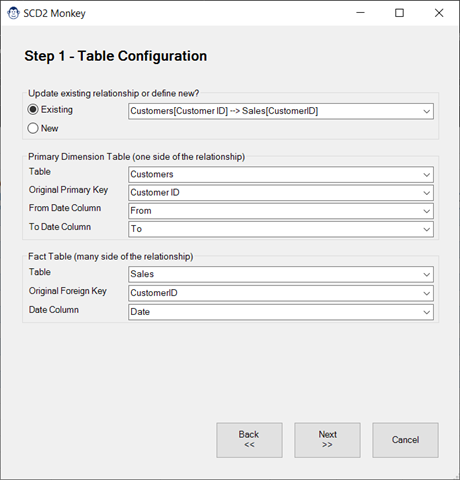
Coming Soon! Sorry, but this article isn’t quite ready yet. We promise that we’re working on it! In the mean time – until we get
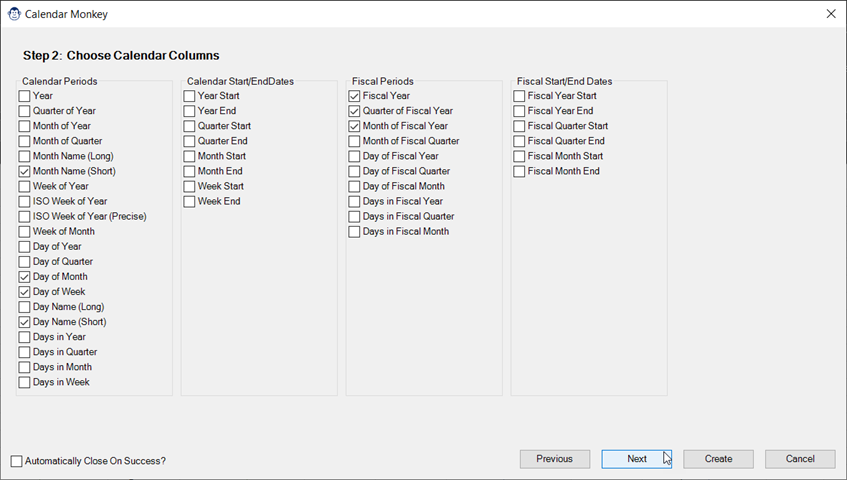
Coming Soon! Sorry, but this article isn’t quite ready yet. We promise that we’re working on it! In the mean time – until we get
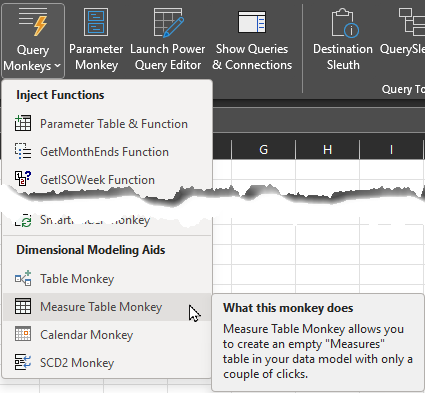
Article Overview Many modelers like to store their measures on a single “Measures” table in the data model. If you’re one of them, you may
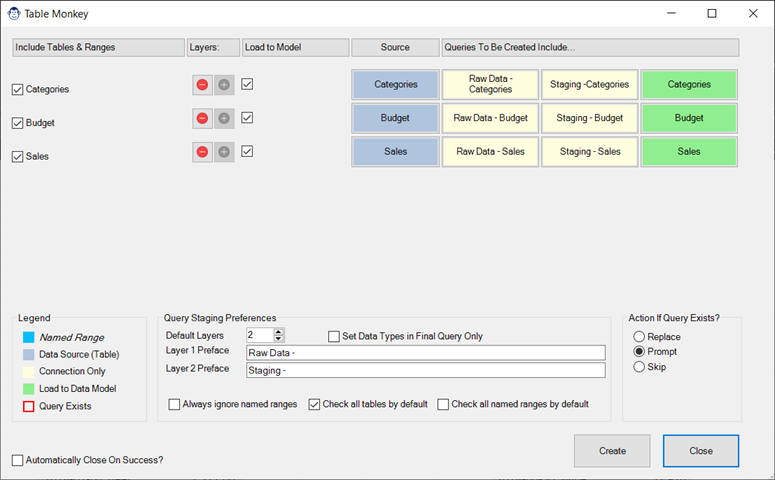
Coming Soon! Sorry, but this article isn’t quite ready yet. We promise that we’re working on it! In the mean time – until we get

Article Overview One of our favourite tricks is to create a “From Folder” solution which avoids hard-coding a file path, instead pulling it dynamically via